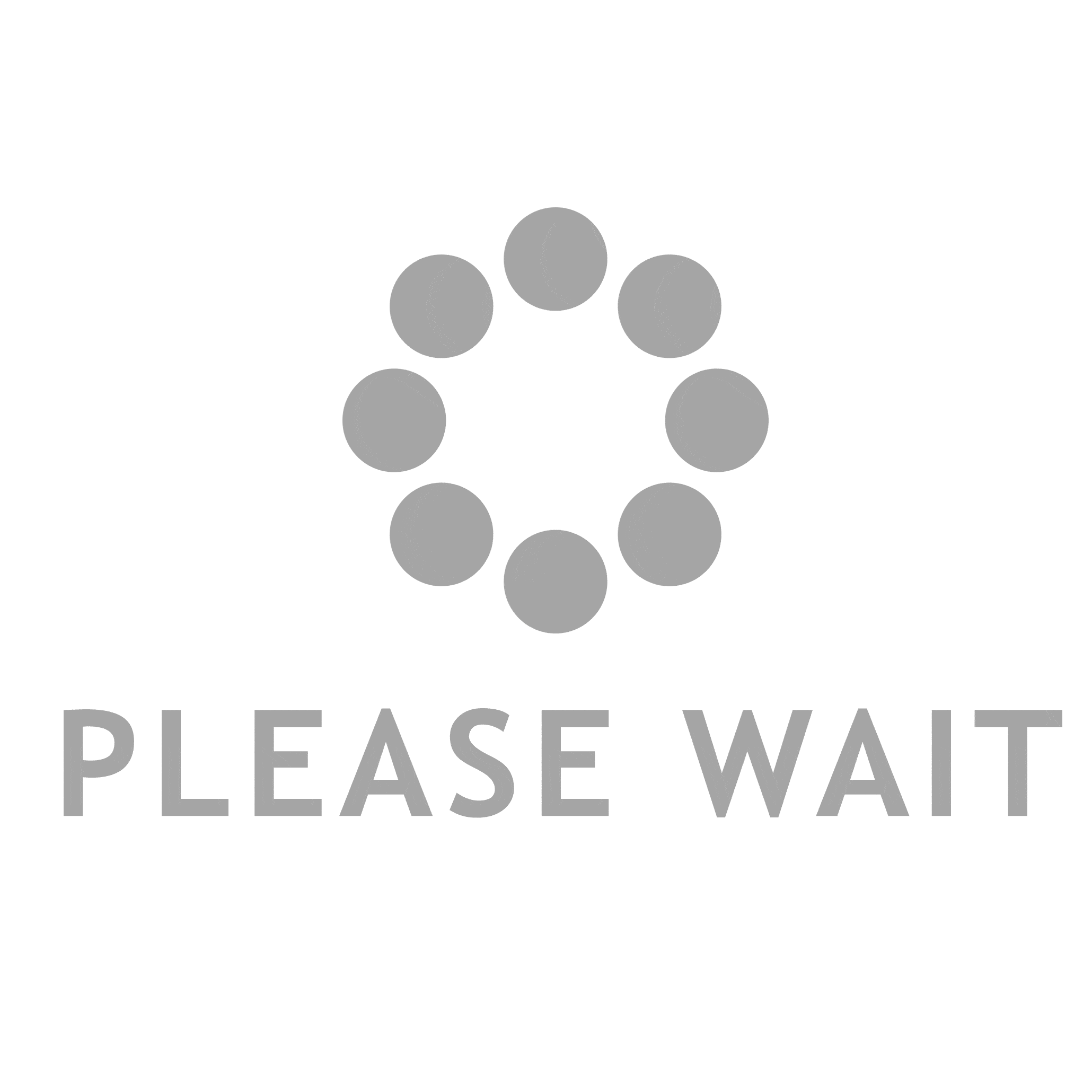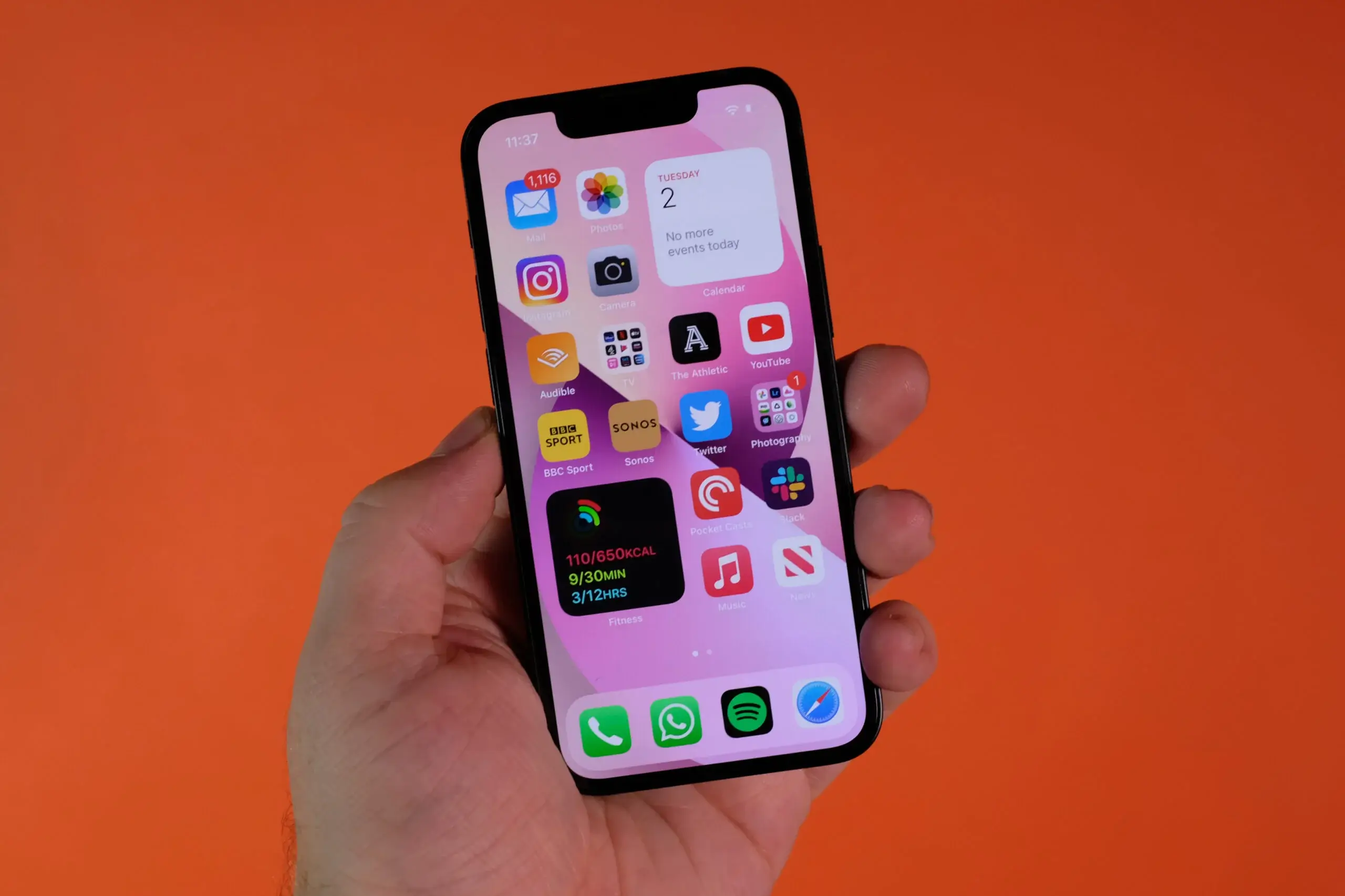With the growing popularity of Apple’s devices, iOS app development has become an in-demand skill.
Xcode is a comprehensive development environment that provides everything you need to build high-quality iOS apps. Swift is a powerful programming language used to build iOS apps. It’s easy to read and write, and it’s also fast, safe, and interactive.
By the end of this article, you will have a substantial understanding of how to use Xcode and Swift to create professional-grade iOS apps. Whether a beginner or an experienced developer, you’ll learn something new about iOS app development. So, let’s get started!
How to start with Xcode?
Xcode is the essential tool for creating professional-grade iOS apps and is the starting point for all iOS app development projects.
To get started with Xcode, you need to have a Mac computer with macOS 10.15.4 or later. You can download Xcode from the Mac App Store for free. Once you’ve installed Xcode, open it up and take a look around. The interface has divided into several areas, including the toolbar, the navigator, the editor, and the debug area.
Now it’s time to create your first project! To do this:
Go to File > New > Project.
- Then, provide the essential details, including the project name and the team, after selecting the type of project you wish to establish.
- When you’re done, click Create, and Xcode will generate your new project.
You’re now ready to start building your iOS app!
How to use Swift Programming Fundamentals?
Swift is a strong and reflexive programming language used to build professional-grade iOS apps. It is designed to be easy to read and write, so you’ll find it easy to learn, even if you’re new to programming. It has various data types, including numbers, strings, and booleans. You can use variables and constants to store values in your code, and you can use functions and loops to control the flow of your program.
One of the remarkable things about Swift is that it’s fast and safe. It uses type inference to make sure your code is as fast as possible, and it also has built-in safety features that help prevent bugs and crashes. You can custom mobile app development services in USA to solve the programming issue.
How to create Interfaces with Storyboards?
User interfaces (UI) play a crucial role in the success of an iOS app. They are the first thing that users see when they launch your app, and they determine whether they will continue to use it or not.
Storyboards are a visual representation of the different screens that make up your iOS app. They allow you to design the user interface for each screen, as well as the transitions between screens, all in one place. With Storyboards, you can see how your app will look and work before you even write any code.
To build a user interface with Storyboards, you first need to create a new storyboard file. To accomplish this, go to File > New > File, select Storyboard, and then click Create. Once you’ve created a storyboard file, you can start designing your user interface. You can add buttons, labels, text fields, and other UI elements to your screens, and you can also add segues to define the transitions between screens.
How to Work with APIs and Networking?
APIs (Application Programming Interfaces) and networking are essential components of most professional-grade iOS apps. They allow your app to connect to the internet and retrieve or send data from and to a server.
To work with APIs and networking in iOS, you’ll typically use a combination of Swift code and various libraries and frameworks. Swift has built-in support for working with JSON (JavaScript Object Notation), a popular data format for exchanging information between a server and a client.
In addition to Swift, several libraries and frameworks are available for working with APIs and networking in iOS. Some of the most popular ones include Alamofire, Moya, and URLSession. These libraries provide a convenient and easy-to-use API for working with APIs and networking in iOS, so you don’t have to write all the code yourself.
How to Add Interactivity and Animation?
Interactivity and animation are key components of a dynamic and engaging iOS app. They bring life to your app and make it more enjoyable to use.
Usually, buttons, gestures, and other UI components have used to add interaction to an iOS app. You can use the Xcode Storyboards to design your user interface and then use Swift code to define the actions that should occur when users interact with your app. For example, you can use a button to trigger a segue to another screen or a gesture to change the size of an image.
Animation can be used to add visual effects to your iOS app. For example, you can use animation to create smooth transitions between screens, or you can use animation to show or hide elements on a screen. To add animation to your iOS app, you’ll typically use the UIView.animate method, which provides an easy-to-use API for animations in iOS.
Deploying Your iOS App
After a long hard work, you’re finally ready to release your iOS app. But before you do, you need to deploy your app, which involves preparing it for release and submitting it to the App Store. In this section, we’ll explore how to deploy your iOS app.
You must first have your iOS app ready for release before launching it. This involves creating a distribution build of your app optimized for performance and stability. You also need to create a product archive of your app to submit your app to the App Store.
Once you’ve prepared your app for release, you can submit it to the App Store using Xcode or the iTunes Connect website. The review procedure can take anywhere from a few days to a few weeks, and your app may be rejected if it doesn’t meet Apple’s guidelines. However, if your app is approved, it will be available for download on the App Store.
Conclusion:
We’ve explored the basics of creating professional-grade iOS apps with Xcode and Swift.
By following this guide, you’ve taken your first steps toward becoming a professional iOS app developer. Of course, there’s still much more to learn, but with the knowledge and skills you’ve gained from this guide, you’re well on your way to creating amazing professional-grade iOS apps that people will love to use.
So what’s next? Keep practicing! The more you work on building professional-grade iOS apps, the more you’ll learn and the better you’ll become.
You can also explore other areas of iOS development, such as machine learning, augmented reality, and more. The possibilities are endless, so keep learning and keep building!